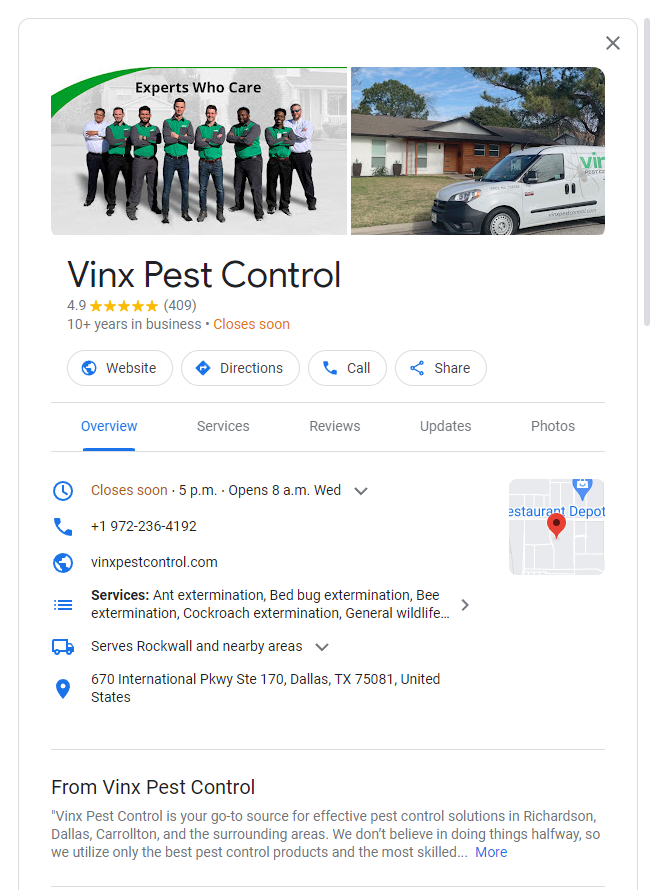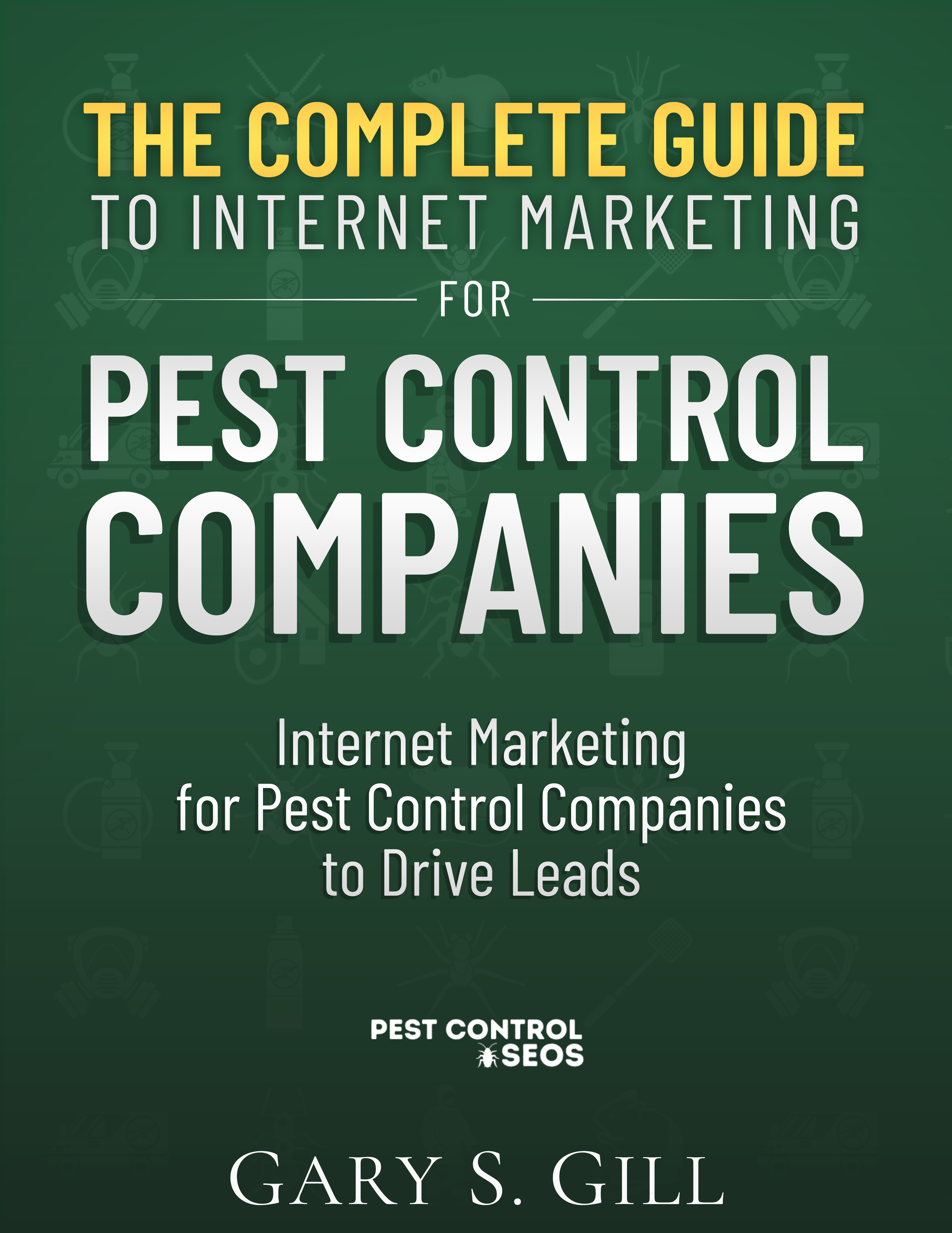By following this guide, you can ensure that your Google My Business listing is effectively managed and that you have the highest chance of being found by individuals searching for the service you have in your area.
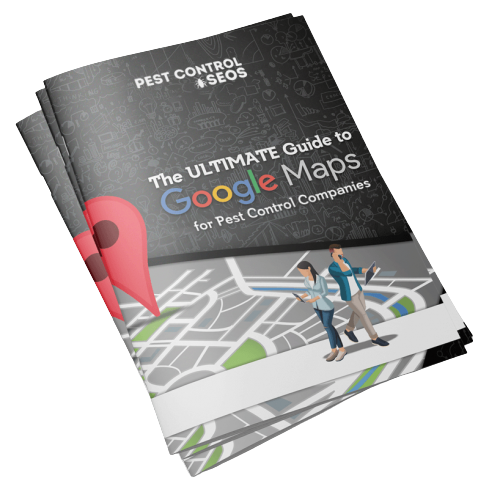
Let’s have a look at this scenario. You’ve created a website, filled it with useful content, launched a company page, and started tweeting, but your firm doesn’t see a significant return on investment.
What exactly is the issue? What are you doing incorrectly? To put it another way, having all of your business’s web parts in place is excellent, but the most crucial aspect must still be included.
That crucial aspect is trust. How can your company instill trust in its online business platform?
Recommendations are a simple yet incredibly efficient approach to developing a favorable internet reputation.
In the long run, customers will always choose to conduct business with someone they know and trust. It is critical to have favorable consumer feedback on all of your internet channels.
Customers and clients can leave public reviews of your business on Google, which is a great way to get new customers.
Business reviews on a Google Business profile are also an excellent method to have your consumers give brief testimonials, providing your company with an instant online boost of credibility. People will be more likely to do business with you if they see that your company is trustworthy.
Establishing an online reputation is really comparable to establishing a brand. Consistency is a key factor. Most of your present and prospective customers are wary of companies that appear out of nowhere and disappear just as quickly.
Creating a large amount of information is one method to lay the groundwork for consistency. The location of your content is determined by where your target audience spends their time online.
Blog entries, videos, and social media updates can all be used to generate content. While it may seem impossible to create outstanding material for all of these venues, it is critical to remember that you do not have to be everywhere; you simply need to be consistent with whatever online platform you use to update your content.
This creates a constant pattern of communication with your customers. They will be grateful for your efforts.
It takes time to establish a positive online reputation. Using online channels to reach and engage current and future customers takes time, just like any other marketing activity.
Your company’s attempts to develop a reputation for dependability, trustworthiness, and honesty are well worth your time and effort. Your company’s natural circle of influence will grow, and it will attract a dedicated following.
This ultimate goal will boost your bottom line by generating loyal clients. A successful combination of patience, content, and consistency will result in a strong internet reputation for your company.
Basically, you’re establishing relationships with your demographic through a new medium, but many of the same criteria apply.
Once established, these online relationships can be nurtured. This is the method through which you earn your followers’ and fan base’s confidence. While not every follower will make a purchase, they do have influence over their friends and followers.
The excellent reputation of your firm will spread to a very wide circle of influence. This is the end goal.
Google My Business (GMB) is a simple-to-use feature offered by Google that empowers businesses and organizations to effectively manage their online presence.
With Google increasingly emphasizing the importance of GMB, any information you provide through this platform will be prominently displayed on Google+, Google Search, and Google Maps, making it effortless for potential customers to find you, regardless of their device.
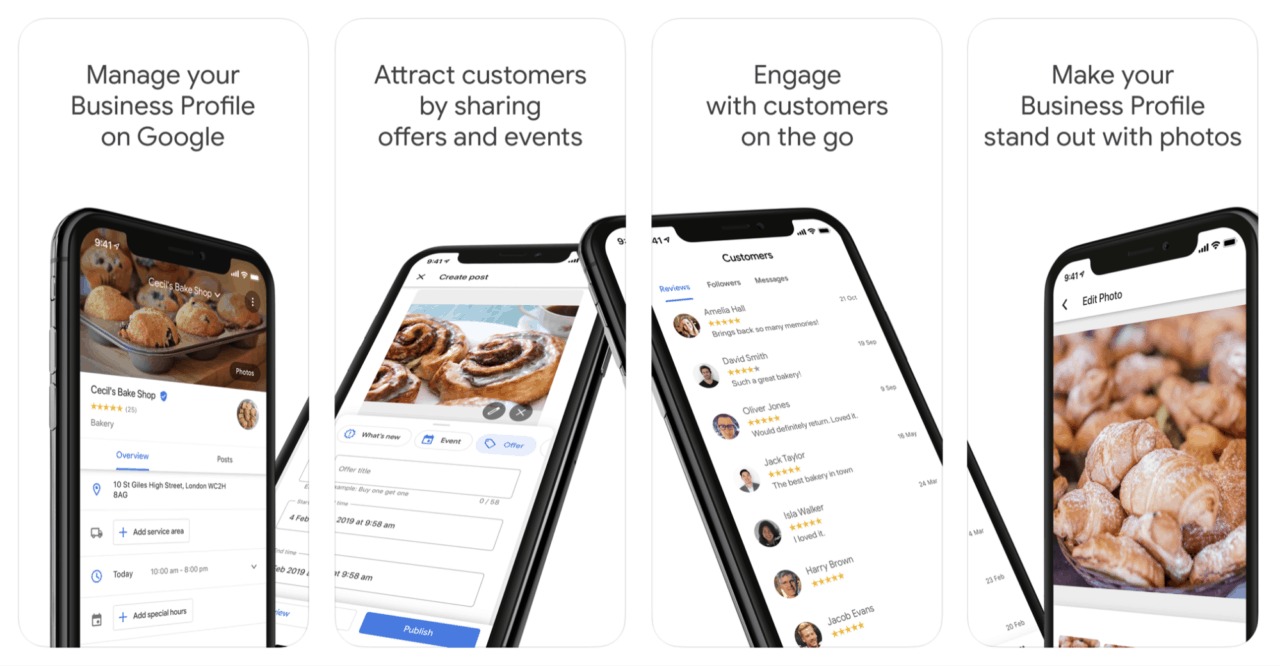
Many tools are available to help entrepreneurs stay in touch with their customers, and this is just one of them. Using Google to research a specific business or a collection of local businesses, this technology creates a strong connection between business owners and customers.
A GMB profile ensures that business owners have efficient and total control over their firms’ listings, control that provides accurate, supporting, and legitimate information about their various businesses.
In terms of local and mobile marketing strategies, GMB is the most effective at projecting firms that lack any type of web presence.
Local businesses are acknowledged online through Google local listings.
If a business owner wishes to implement reliable mobile marketing techniques or is interested in local marketing strategies, getting a Google My Business account should be the first priority.
The majority of Internet users, particularly those in need of goods and services, typically seek information about how to obtain a certain product or service.
By utilizing GMB, businesses can enhance their online visibility and significantly improve their chances of attracting potential customers through optimized search results.
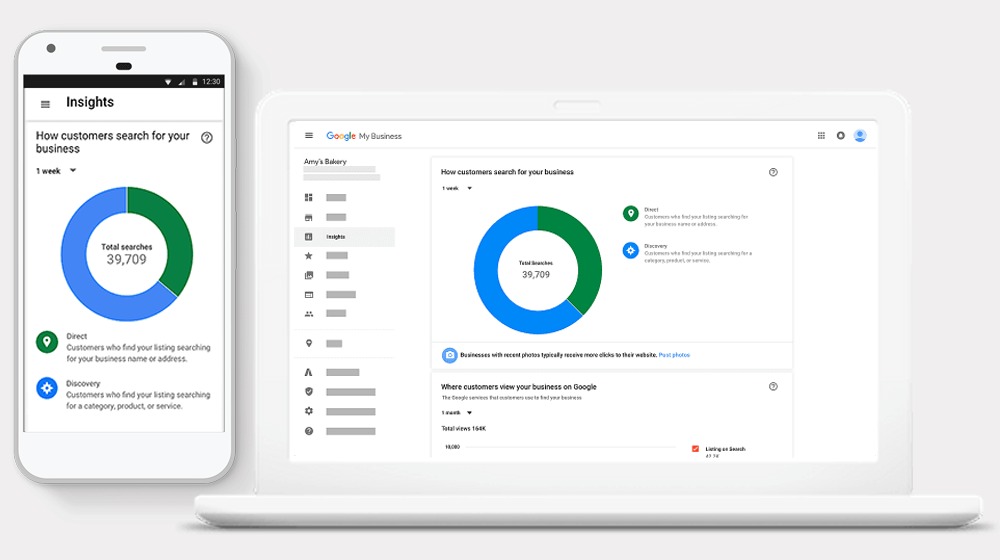
In the highly competitive online landscape, visibility is paramount for any business aiming to succeed. Internet users seeking specific products or services often turn to Google, making it crucial for businesses to capitalize on the vast user base of Google Local.
GMB account offers a direct channel to display essential business information, such as contact details, operating hours, and location, placing the business at the forefront of search results. By leveraging the power of GMB, businesses can ensure that potential customers find them easily and access relevant information effortlessly.
The connection between internet searches and subsequent purchases is undeniable. When users explore the internet for particular products or services, their intent to make a purchase is strong. With GMB, businesses have a unique advantage as they can steer these potential customers towards their products and services directly.
By having a GMB account, businesses can optimize their listing with relevant keywords and phrases, which significantly improves their chances of appearing at the top of relevant search results. This increased visibility translates to higher click-through rates, leading to more conversions and ultimately boosting sales.
A GMB account serves as a powerful tool for driving traffic to a business's website or physical store. By showcasing essential information and offers directly on Google's search results page, businesses can entice potential customers to visit their website or contact them for more information.
This streamlined approach facilitates direct engagement, enabling businesses to establish a connection with their target audience seamlessly. Furthermore, the integration of GMB with Google Maps provides easy-to-follow directions to the business's location, making it convenient for customers to visit the physical store.
Must Read About: THE ULTIMATE PEST CONTROL ONLINE MARKETING CHECKLIST
Setting up a Google My Business (GMB) listing is a fundamental step for businesses seeking to enhance their online visibility and connect with potential customers. GMB, integrated with Google's powerful search tool, allows businesses to showcase essential information directly in search results
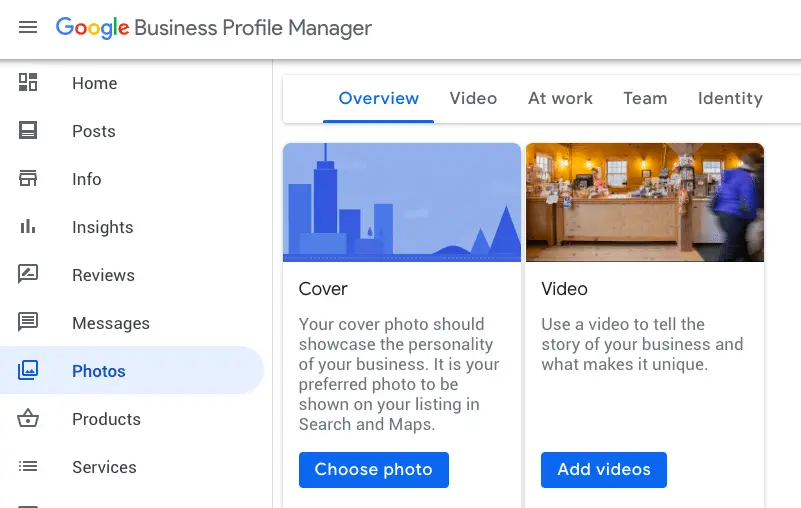
To get started with your GMB listing, conduct a Google search to check your business does not already have one. Google’s built-in My Business function is a powerful search tool for locating your business on GMB.
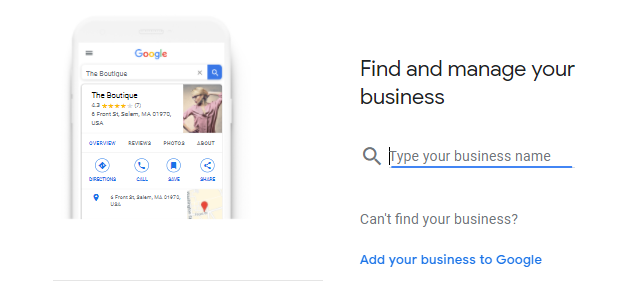
In most cases, if your business has been operational for at least a few years, your Google My Business page is already set up.
If you do find that your business has a GMB listing, look for the claim listing option on the right-hand side of the screen. This will usually be in a box that has your business address and phone number.
After successfully claiming the listing, you can change the details as if you were the one who created the GMB listing. Google will alert you if:
If that happens, follow these steps.
If you haven’t already made your business listing, it’s rather simple and quick to do so. Verification may take some time, but typically, a week is sufficient to complete this process. Always begin with the official business name before adding further pertinent information.
After that, enter your primary business category. You can edit and add to this later, but it is a necessary step toward completing (and optimizing) your brand page.
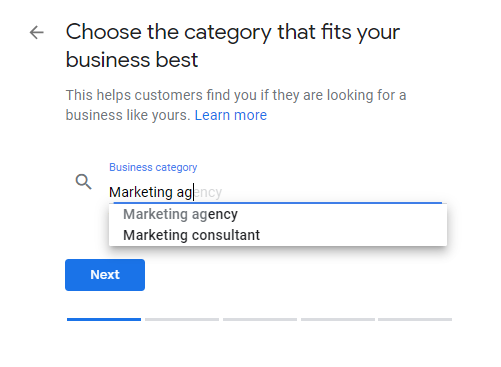
Following that, enter your primary business category and search for the most relevant results. You can edit and add to this document at a later date. This section is significant and vital to the completion (and optimization) of your business page.
There are many choices, but at least one should appropriately define your firm; then, you will be asked to “include location clients may visit, such as a store or office?”
Bear in mind that this is crucial information because many businesses operate as service-area locations and do not require or accept customers at their brick-and-mortar sites; the business’s actual location will not appear on Google Maps but will still appear for relevant searches in its service area.
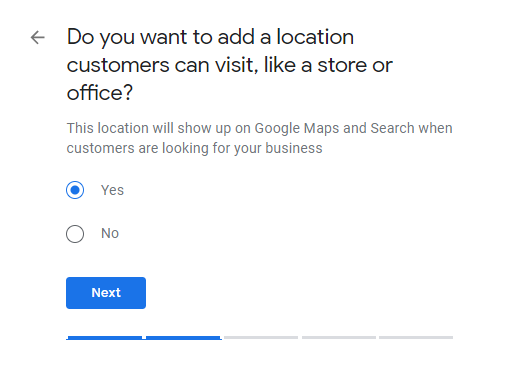
This option is for businesses that operate out of a specific service location and don’t want their actual location to appear on Google Maps.
Continue by adding your business’s contact information, including a phone number and the URL of your business’s website (if you have this). Additionally, give brick-and-mortar business addresses where customers can visit during normal business hours.
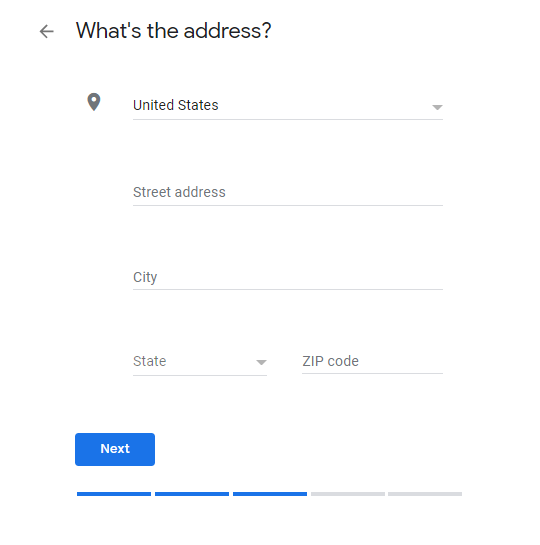
Continue by adding your business’s contact information, including a phone number and the URL of your business’s website (if you have this). Additionally, give brick-and-mortar business addresses where customers can visit during normal business hours.
Following the establishment of your business address, GMB will inquire whether you “also service customers outside of this area.” If your business provides outside-the-business location services, this is the next step to complete.
If so, you will be able to navigate your way through the same service-area business details, and you can edit service area details at any moment.
If your firm does not offer services outside of its physical location, choose “No” and then enter your contact information on the following prompt.
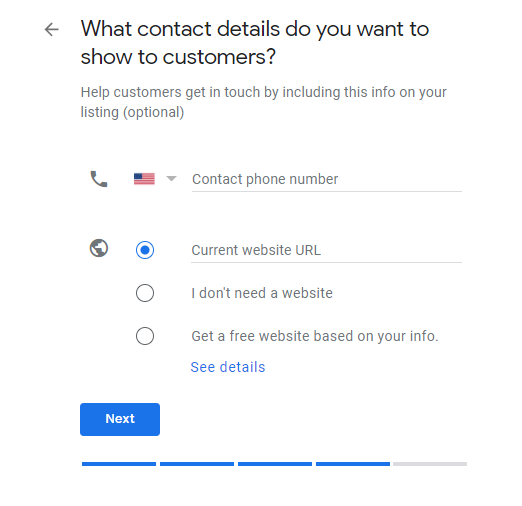
Verify all details before hitting “Finish” to publish the listing.
Verifying your Google My Business account is crucial for optimization.
This is accomplished by Postcard, which takes less than a week. Verifying your firm’s details and validity demonstrates to Google that you are the owner of and capable of managing the business you claim.
This verification process is critical for the listing’s performance and visibility, and it’s critical to note that Google will not display any information about your business until it has been confirmed.
Unverified listings prevent you from accessing company evaluations, analytical data/insights, and other back-end features.
The GMB listing is typically verified within five business days. Once verified, Google will give you a postcard with the verification code for your listing, at which point your business will be officially active.
To help entrepreneurs make the most of their Google My Business listing at their location, Google provides all necessary resources for listing details. The following are some straightforward yet critical ways to optimize your listing:
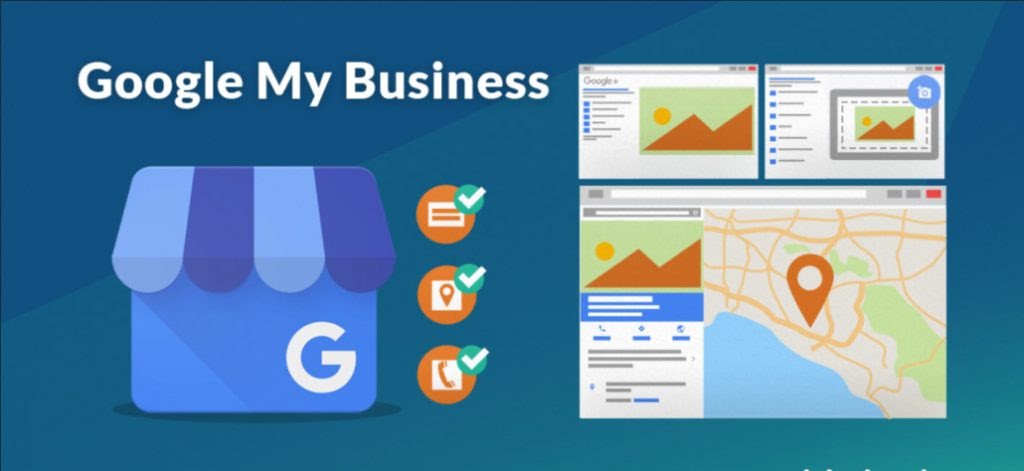
Important tip: while performing a local search, the most relevant results appear first.
Therefore, if your business provides the most precise and full information possible, users will be able to get their search results almost immediately; therefore, avoid providing unclear or rather partial information about your organization.
It is critical that your listing conveys to millions of people what your business is about, what it does, where it’s located, and how consumers may obtain the items and/or services your organization offers.
This strategy for enhancing your GMB listing is similar to what many Internet marketers use for their website’s SEO (search engine optimization). Given that Google’s search results are determined by a variety of factors, it’s preferable to choose competitive keywords and search phrases that are closely relevant to your business’s products/services.
Even if your business website is immediately linked to your Google My Business (GMB) page, including important keywords and search terms in your GMB listing is incredibly advantageous.
Utilize these keywords in your business description and whenever you share a local post with your target audience.
This is also a critical aspect of optimizing your GMB listing, particularly when it comes to altering the hours of operation if your business’s hours change. Thus, prospective clients will know when to send a message, contact, or visit your business site to make a purchase or receive services. This is especially beneficial in the current day when COVID-19 is still widely used, and consumers will appreciate knowing precisely when they need to purchase or seek professional assistance.
Note: Until your business’s regular hours are established, additional hours will not appear.
A properly optimized company listing is beneficial. This establishes an unmistakable image that you run a reliable, trustworthy, and legitimate organization.
When you include photographs, the following facts apply:
Whether it was a brief but unpleasant interaction with a product or service or just delighting in customer service excellence, consumer comments and evaluations can have a positive — or negative — effect on your organization.
When it comes to purchasing and after-sales service, clients are more satisfied knowing that they are respected as consumers. Positive evaluations can benefit potential clients who are searching for your business and can help enhance your business’s exposure in search results.
This is why improving customer communication is vital in order to ascertain what more work has to be done to develop your firm. Encourage customers to provide comments by including a link to your business’s review page.
Customers adore timely, responsive messages. However, even the slightest inconvenience to a customer can be vexing, and failure to reply to their inquiries or concerns can have a detrimental effect on your organization. Simply look for the message button on your GMB profile to read messages.
Tap “Customers,” then “Messages.” Enable “Turn on” to get notifications.
Customers will be able to contact businesses in this manner. It’s simple and straightforward, and you can personalize automated responses to greet customers. Due to the intermittent nature of response times, the customization function aids in the responsiveness and visibility of the business.
Rapid response times aid in the optimization of GMB listings and visibility, thus keeping responses inside or under the 24-hour schedule.
However, it is self-evident that speedier is preferable. Customers don’t want to wait for responses, and a quick response is frequently the deciding factor between a customer and a non-customer.
You can tell if a website has been given sufficient time and effort by the way it is built and responds to users. It’s not only about aesthetics and ease of navigation; it’s about adding local content as well.
The more material a website contains, the more clients will recognize a business’s dedication. This is especially true if you’re informing your customers about a new product or service.
The benefit of generating local content from your business is that it keeps readers informed and enthused. Additionally, the more diverse the material, the more effectively you optimize your GMB listing.
Begin by adding events, deals, products, and services directly to Google Maps and conducting a search using GMB posts. Certainly, your postings enable you to engage with your audience while also keeping your Google profile current.
And they may be sent from a phone, tablet, or computer on the go.
Entrepreneurs, on the other hand, can also influence Knowledge Panel breakout sessions by providing direct feedback about their operations and the people who run them.
To maximize the effectiveness of local postings:
Additionally, keep in mind that your posts should be polite and non-offensive.
Posts with links and images are also wonderful, but the links should always be redirected to reputable sources. Verify that these reference sites do not redirect readers to scams, viruses, malware, or pornographic material.
Businesses that operate on regulated goods and services are permitted to publish content but are not permitted to publish content about the products themselves.
Typically, these industries include the following:
Because these posts may and will be indexed by Google, they must be kept PG.
Since March 2020, COVID-19 has had a significant impact on a variety of enterprises. Given the widespread fear generated by the current crisis, the imperative to overcome terrible conditions remains obscure.
If businesses operate differently than usual due to COVID-19 safety rules, limits, or demands, they can update their GMB profiles to present customers with the most accurate information.
New features make it easier to communicate with current and potential clients during a pandemic.
To further tailor store hours and local postings, you can:
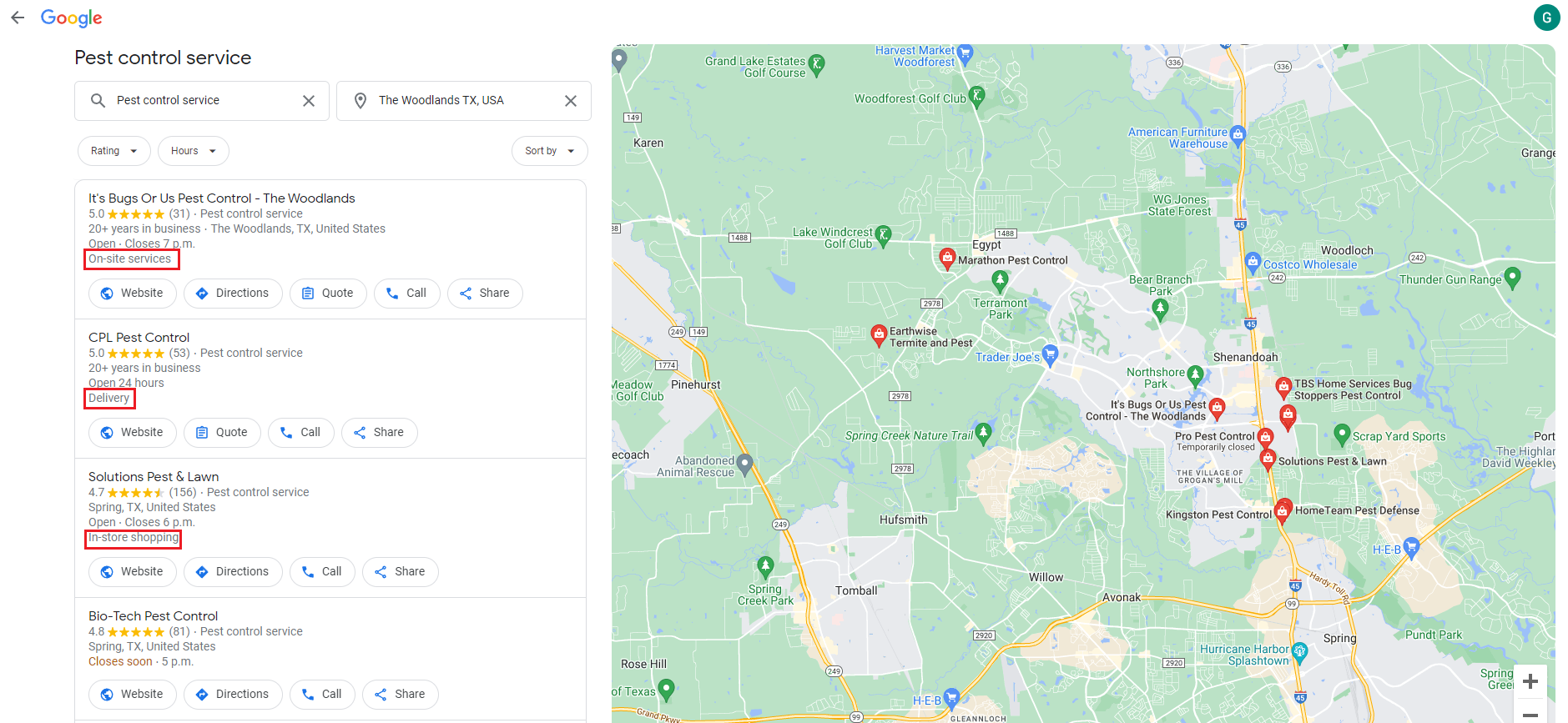
The new feature on Google My Business enables women-led and black-owned businesses to be recognized on their profile, which offers outdoor seating and other incentives.
Additional qualities may be available if the firm is in the healthcare industry, including:
Businesses who wish to introduce new items can do so precisely with Google My Business’s Product Editor.
The majority of business kinds are eligible to promote their products, as long as they are SMBs (small to medium-sized businesses) or fall inside a few specific industry categories.
In this instance, entrepreneurs with significant business operations must utilize Local Inventory Ads to promote their products. This comprises providing pertinent product information, such as images, specifications, and price, that enables buyers to gain a good grasp of the products being sold and engage more with businesses. By including all necessary product details, Google can have a deeper understanding of a firm.
The logo is the most critical piece of imagery for a Google My Business listing. There will be no image that receives more exposure, and there will almost certainly be no image that has a greater impact on consumers.
To make it easier for customers to identify your brand, Google strongly advises merchants to use a square-sized image for their logo. The following are other digital resources that should be included in your Google My Business listing:
Emphasize your business by incorporating additional relevant images that allow customers to see your product and/or service. These are really beneficial when it comes to making purchasing judgments.
These will be distinct from the previously described rich media and will vary according to the type of business you manage.
Additionally, you may like to include additional photographs that speak to the firm and what it can achieve for its consumers. They may include the following:
To improve your Google My Business page, you should adhere to the following Google recommended practices when adding images and other media:
Google also gives the option of a Virtual Tour, which will significantly increase the visibility of the brand profile. Additionally, it helps drive people to the business by providing a 360-degree interactive experience.
Never underestimate the power of video! This is truly one of the most widely used forms of media on the web. Visualization is a strength of videos. Demonstrating your products/services and discussing the fundamentals of your organization not only entices prospective customers but also assists them in analyzing, comprehending, and making judgments.
Videos are incredibly successful at conveying a story and/or explaining something that would be difficult to describe otherwise.
Google has enabled numerous features for various businesses using analytical data over the course of many years of developing business listings on the web for Google My Business.
Google Insights now offers businesses a variety of ways to gain a better understanding of how people interact with business listings, including:
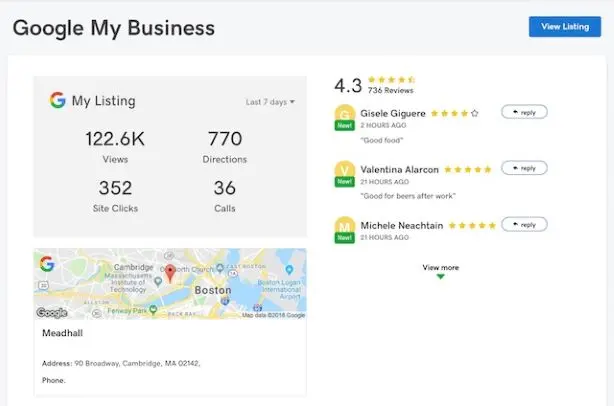
This metric indicates the frequency with which customers reached out to your business via your GMB listing. At the section’s top, you’ll find the total number of calls made during the specified time period.
The graph enables you to quickly view trends in phone calls by weekday or time of day. Additionally, it enables entrepreneurs and marketers to ascertain the optimal time for clients to call after viewing your GMB listing.
This tool enables you to compare how customers found you via a “Direct” search in which they typed in your business name or location vs. a “Discovery” search in which they looked for a product or service comparable to what you offer and your listing appeared in a related category.
The following labels appear in Insights reports:
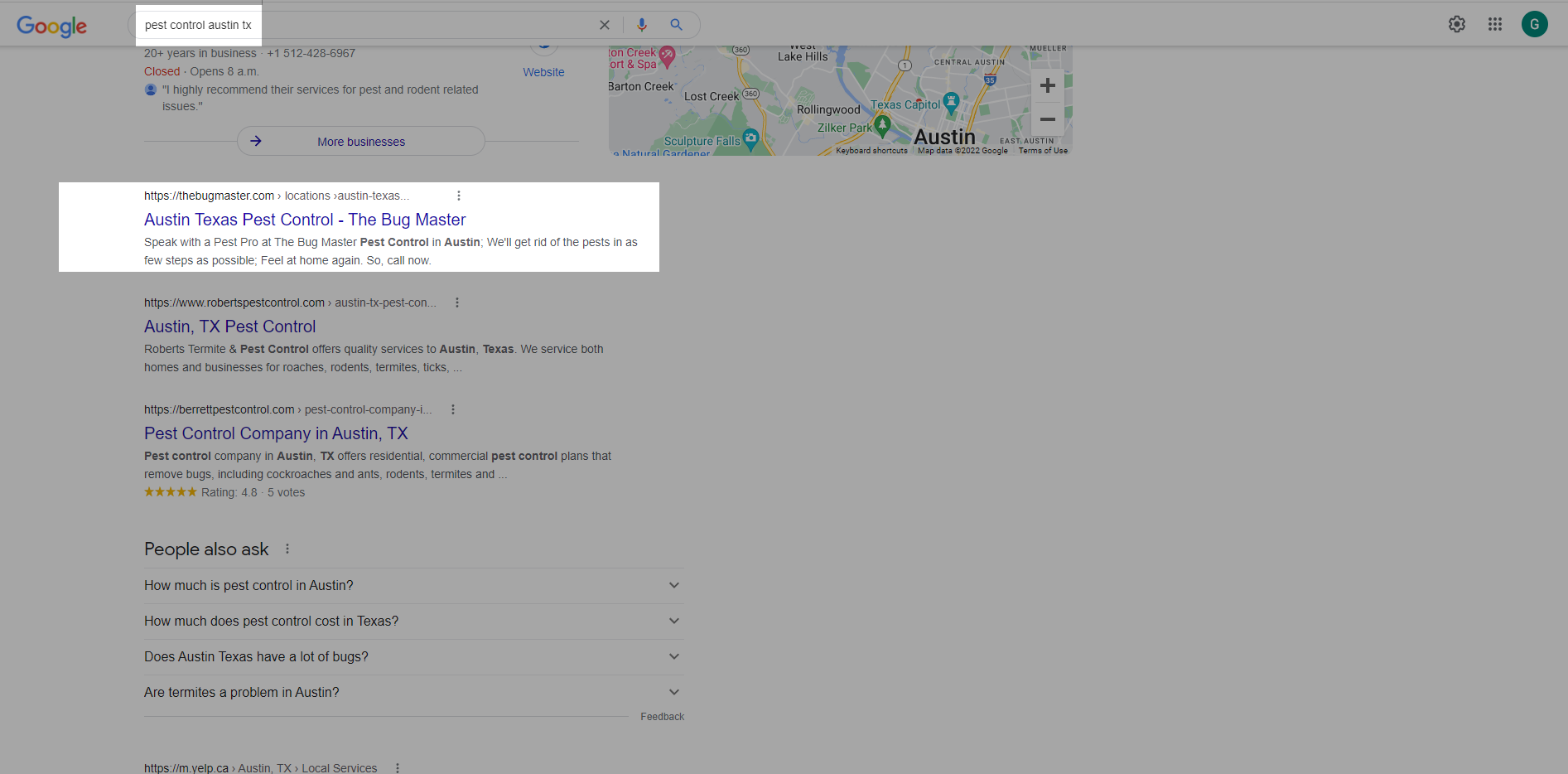
This part shows what customers did prior to getting hold of your Google listing. Total actions by customers provide the following types of customer behavior that happened on your listing:
Next are the following available labels as reports:
This area of Insights makes use of a map to depict where people are when they request directions to your business.
The location of your business is shown on the map, as well as some of the most often requested directions from your clients.
Additionally, it breaks down the total number of direction requests by neighborhood or city.
Finally, Google My Business enables entrepreneurs to monitor the frequency with which their business’s photographs are viewed using the Photo quantity and views graph.
Additionally, the graph includes lines that compare your business’s photo data to that of similar businesses.
This section contains information about:
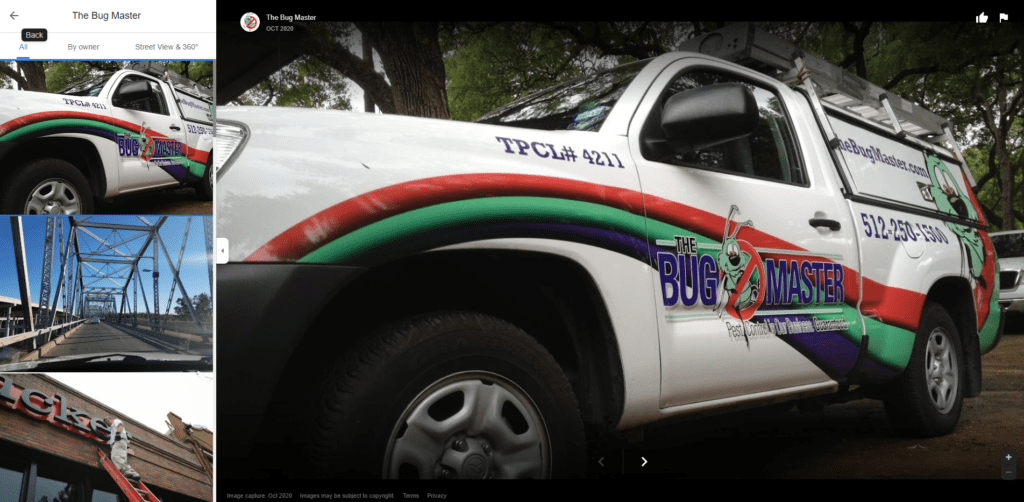
The once-useful process of looking for a business in the yellow pages has long since passed us by. As a result, it’s critical that your business is easily discoverable. By adding your company to Google Places, you may instantly improve your business’s “search engine friendliness.” The combination of the three will boost your visibility and ranks, and all of this will need a minimum commitment of your time and energy.
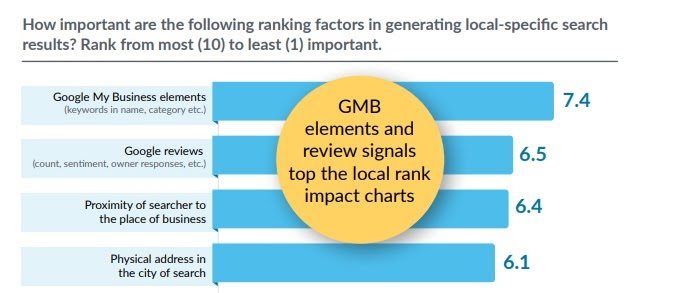
Regardless of the size, every business should have a Google listing. All of these listings are easy and helpful, and they are absolutely free. To get started, go to Google My Firm and establish a profile for your company. The concept is basic. Each of the components of your company’s Google profile is described in detail in the following sections
Along with the aforementioned fundamental parts of your Google profile, there are other areas that can be completed to maximize the effectiveness of your GMB listing.
Following that, we’ll discuss the four components that can make or break your profile. These parts are frequently disregarded. They are well worth the additional time investment of a few minutes to complete.
If all of this sounds exceedingly straightforward, it is. Apart from being straightforward, listing your business with Google My Business will boost your ranks and visibility. All that is required is some time and effort. This is an excellent illustration of how Google can be utilized to your advantage.